Technical support
Frequently asked questions
Which browser should I use?
Chrome or Safari will work best.
The message "User Already Logged In" displays when attempting to log into the event
Possible resolutions:
- You can only be logged into the event once at a time. If you're attempting to access from two locations (such as mobile and a computer), first log out of the original location before attempting to login to the event at a second location.
- The event may already be open in your browser, not allowing you to login. Ensure the event isn't minimised or open in another browser tab.
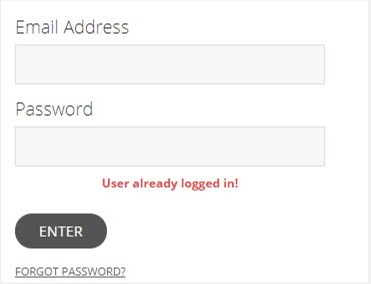
A "Webcast login error" is appearing on screen
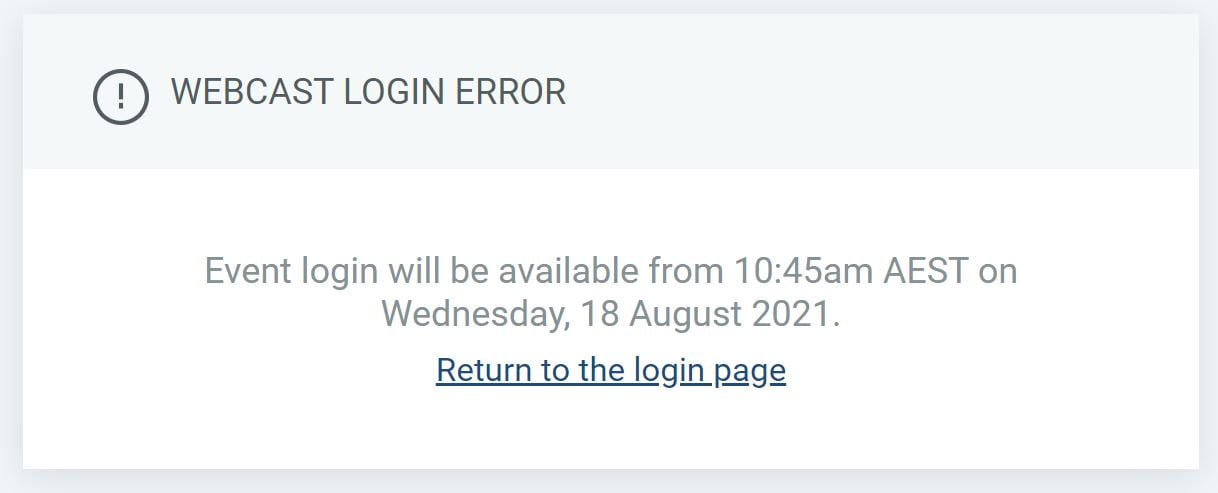
You can only access the event page 15 minutes before the event goes live. Close and re-enter the site when the time is appropriate.
I can see the video, but I do not hear the audio
Possible resolutions:
- The event may not have started yet. Verify the start time of the event. If you have logged in early you may not hear audio or see video until the event begins.
- Audio will be broadcast through your computer speakers. Verify that your speakers are turned on and the volume is turned up. Then, make sure that your computer's audio is not muted from within the operating system. There is a volume controller in the lower left corner of the event window. Make sure that the slider is set at an adequate level.
I adjusted the video window size, how do I go back to the original window setting?
Click on the 'Restore' icon, located towards the bottom of your screen. ‘Restore’ will change all window sizes back to the original layout when you first logged in to the event.
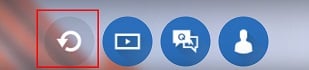
I closed one of windows (video/bio/Q&A), how do I get it to appear again?
Click on the icons highlighted below, located towards the bottom of your screen. They will bring the corresponding window(s) back up on your screen in the original layout when you first logged in to the event.
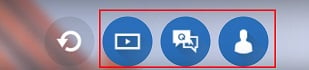
How do I ask a question?
To ask a question, simply locate the ‘Q&A’ tab on the event page. Type your question into the ‘Enter a question here’ field and click on the ‘Submit’ button. While you might not see your question after it has been submitted, it has been delivered to the speaker and/or moderator. Our team will get back to you at the conclusion of the event.
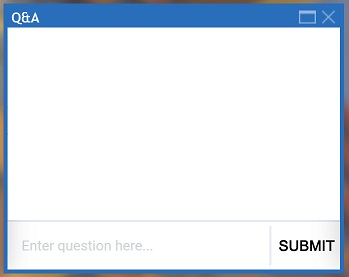
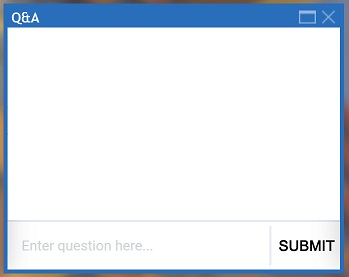
Video or audio playback is choppy
Possible resolutions:
- If you are on a slow internet connection or on a shared network, you may experience moments of buffering or choppiness.
- Your network may not be fast enough to display high quality streaming video. Try to limit other activity (such as downloads, file sharing programs, video streaming) on your internet connection.
- Confirm a strong internet connection and hardwired to the webcast, if possible.
- Close other browsers, browser windows and/or programs. Running other applications can slow down your computer due to the drain on your CPU and bandwidth.
- If you’re connecting via a VPN, please close your VPN software and connect directly to the internet. Some VPNs, proxy servers and other security tools can interfere.
Can I view the event on a mobile device or tablet?
The event can be viewed from a mobile device or tablet. View requirements below.
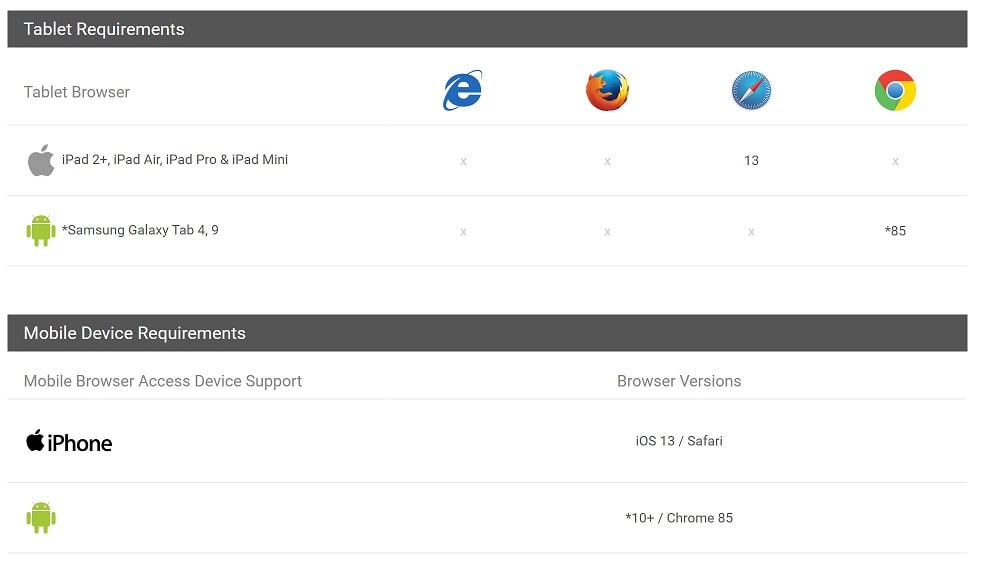
I can access the event, but I cannot view the video/video is frozen
Possible resolutions:
- Refresh the event page by selecting the ‘Refresh’ icon within your window browser or closing and re-launching the event.
- Close other browsers, browser windows and/or programs. Running other applications can slow down your computer due to the drain on your CPU and bandwidth.
- If you experience connectivity issues and are connecting via a VPN, please close your VPN software and connect directly to the internet. Some VPNs, proxy servers and other security tools can interfere.
I have attempted to solve my technical issues and am still having difficulties
Please email directproperty@charterhall.com.au or call 1300 652 790